Setting Up Recurring Transfers (OCBC)
Last Updated | 10th October 2017
Instructions
- Log in to Personal Internet Banking with your Username and Password.
- Select Payments & transfers and click on Add & manage payees (from left hand menu)
- Click on + Add account under Accounts at other banks in Singapore
- Select HSBC (Corporate) under Bank and enter Saxo Capital Markets under Name (as per bank’s record). Enter 147125793003 under Account no. and your Saxo Client ID under Your initials and click Next.
- Complete the 2FA Token Authentication process to authorise and click Submit.
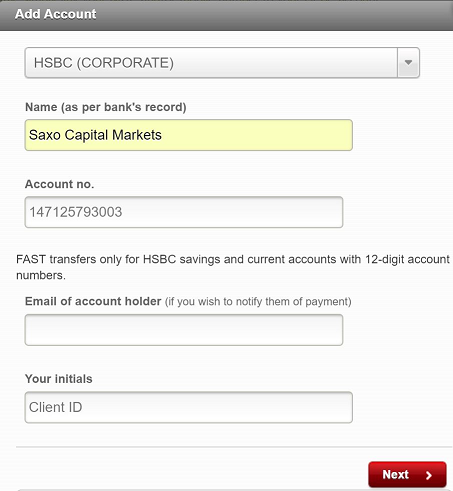
- After successfully adding Saxo Capital Markets as the Payee, click on Payments & transfers and then Transfer Funds.
- Select Make a transfer: to another bank account in Singapore. Select transfer to Saxo Capital Markets and enter the Amount of Recurring Transfer and select Recurring transfer under When to Transfer. Under Frequency, select Monthly and indicate the Number of recurring times. Indicate the Date as 1st or 12th of the next month. Enter Saxo Client ID and Account Name under Description. Select Transfer via FAST and the Account you wish to transfer the Amount from.
- Click on Next.
- Review the transfer and click Submit.
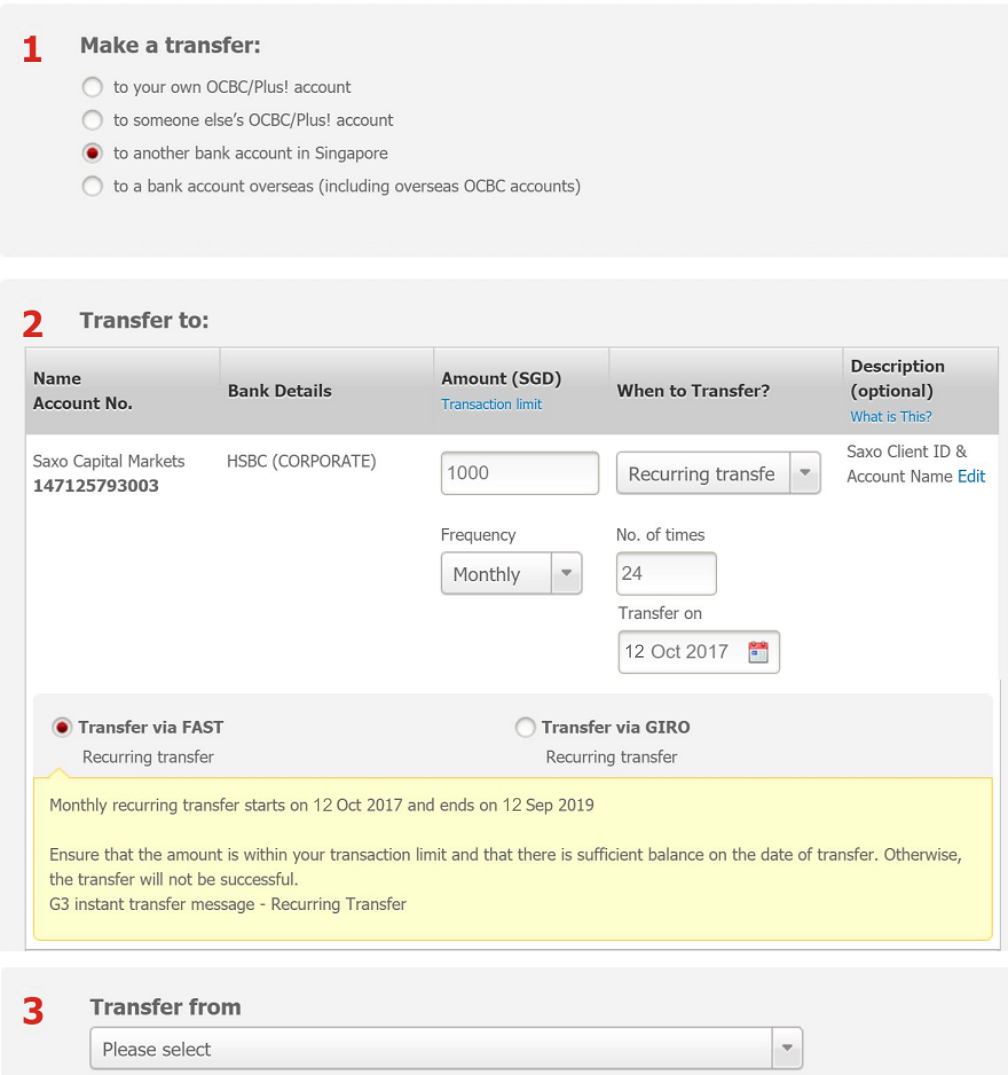
Download Links
| | | Setup Recurring Payments (UOB) | | | Last Updated: 20th February 2018 | |
| | | Setup Recurring Payments (OCBC) | | | Last Updated: 10th October 2017 | |
| | | Setup Recurring Payments (DBS) | | | Last Updated: 10th October 2017 |








